Your order form must have the correct Header information before it can be processed.
When you checkout with your basket, the checkout information page appears.
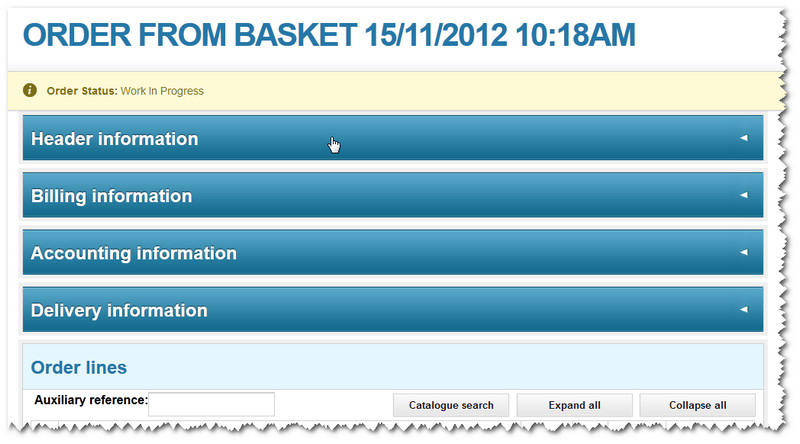
Note: In the example above, all of the sections are closed by default (they open by clicking on the arrow icons at the end of each bar). This is a setting controlled by your organisation's preferences.
The Header information bar appears first in the list. Click the arrow at the end of the bar to open up the details.
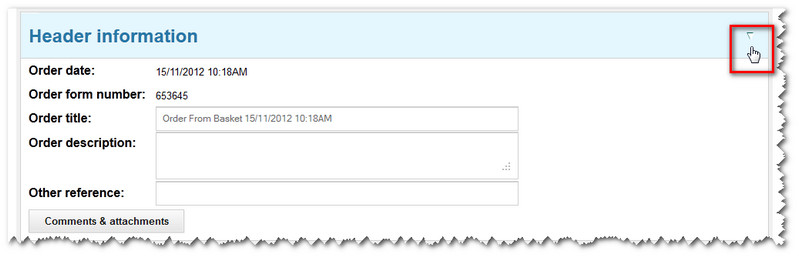
The order date shows the date of your order form. The system also assigns an order form number automatically.
By default, the system suggests the order title, using the date and time. But you can rename this if you wish.
You can also add a memorable order description and any other reference that may be useful to record on the system.
It's also possible to add comments and attachments.
To do so, click on the Comments & Attachments button. A pop-up screen then appears.
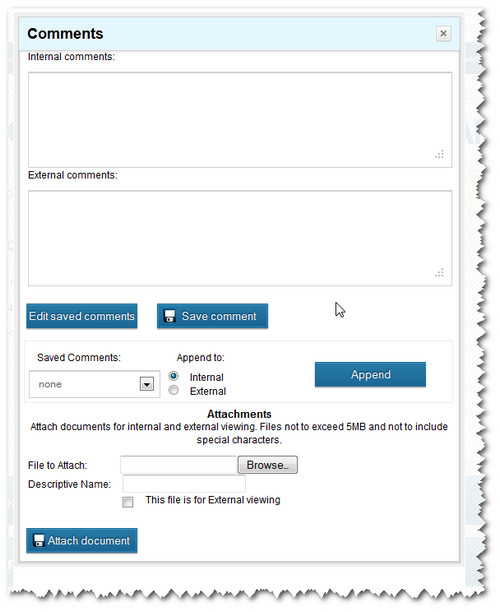
You can use the Internal comments box to add notes that will be read by your colleagues.
Similarly, the External comments box is the place to write notes to suppliers.
Note: You can select from previously-saved comments, edit them and then append them. This can be an easy way to save time.
You can save or edit these comments. Then use the radio button and click the Append button to attach your notes to the order details - so they can be seen by either the internal audience (your colleagues) or by external suppliers.
Another option is the ability to attach a document to your order form, such as a quotation from the supplier.
You can do this by clicking the Browse button and locating the file. Give it a helpful name (eg. 'original quote').
Then check the box next to This file is for External viewing (if you want it to be seen by suppliers).
Finally, click the Attach document button to upload the file.
You can also click on the X button at the top-right to close the pop-up screen.
The next bar in the sequence is Billing information.
Copyright © Proactis Limited 2023. All rights reserved.