It's simple to manage My Basket, view details and make updates before you checkout.
First select My Basket from the main menu (see Navigate to My Basket if you need help doing this).
Your basket is then displayed, listing any items it contains.
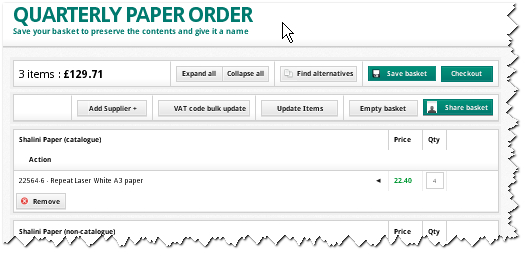
For more details about any item, click on the triangle icon on the right of any item listing. More details about the item then appear underneath.
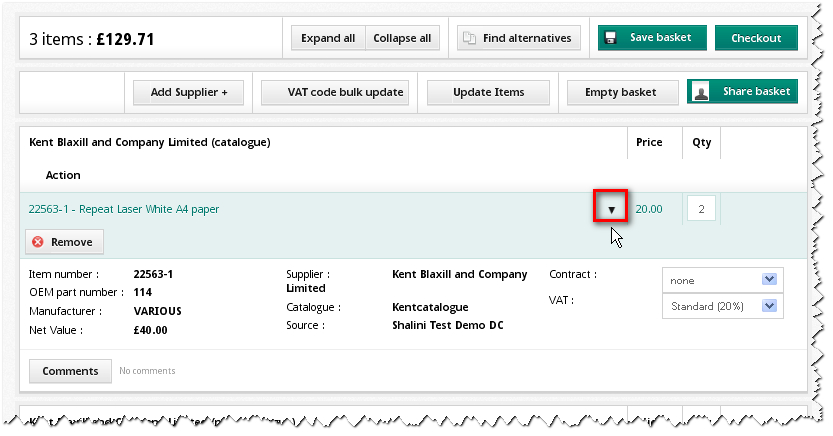
Note: These details are displayed slightly differently when you purchase non-catalogue (free text) items.
Once these details appear, you can change the quantity of the item, link the item to a specific contract or change the VAT rate.
Click on Update Items to confirm your changes. Alternatively, click on Empty Basket to remove all items - or Remove to delete only this item.
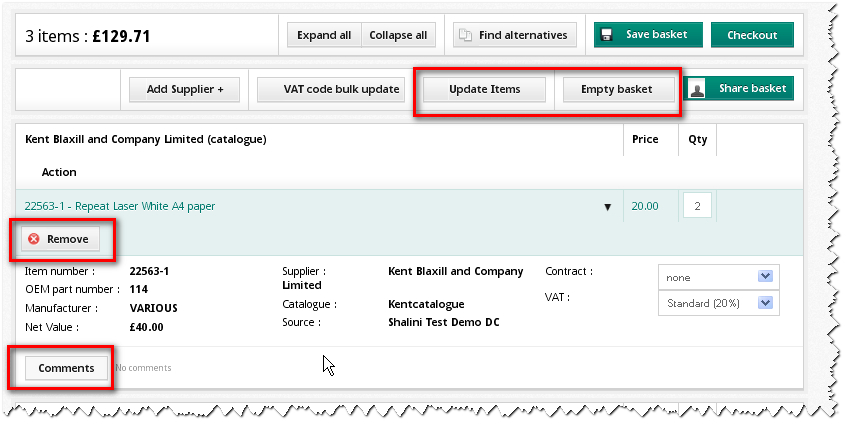
You can also add comments or extra details with the order. Click on the Comments button and a pop-up window appears.
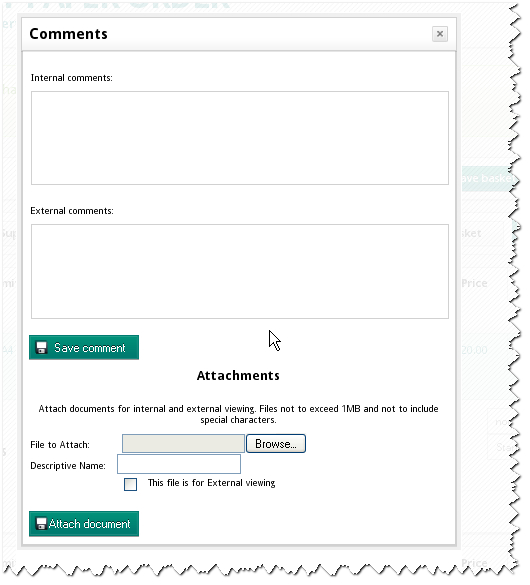
You can add internal comments that only colleagues within your organisation will see.
You can also include external comments for your supplier to see. These may include specific instructions.
It's also possible to attach documents (for example, specifications and other details) for your supplier to receive with your order.
Click on the Save comment button any once notes or documents have been added.
Copyright © Proactis Limited 2023. All rights reserved.