Note: Only administrators can complete the tasks in this section.
Note: A supplier must first be enabled for non-PO invoicing before an IDN can be set up and linked to them.
An IDN must be set up if you want the system to accept a non-PO invoice.
The IDN gives the invoice an identity so it can be accepted and managed by the system.
Note: For more details about IDNs, see what are IDNs and how do they work?
To set up an IDN, select E-Invoicing from the main menu and then IDN Setup from the sub-menu underneath.
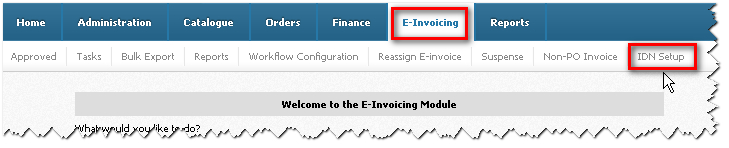
The page then loads ...
To create a new IDN, click on the add button.
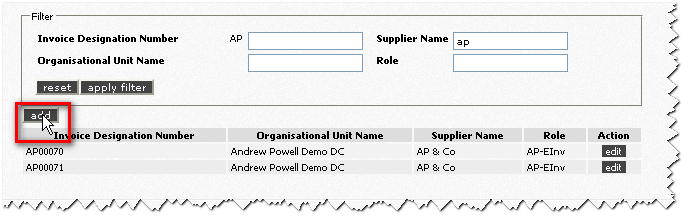
The set-up screen is then displayed, ready for you to complete.
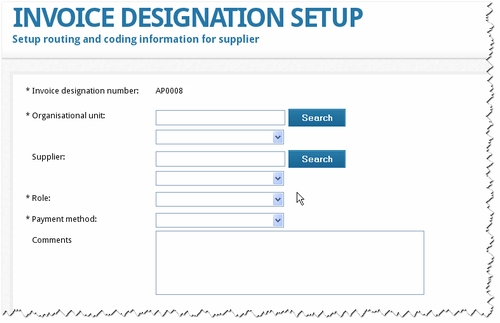
Let's look at each of these fields in turn. Note: Items with an asterisk (*) must be completed.
Invoice designation number: This is created automatically by the system. It's given us the number AP0008.
Organisational unit: The system needs to know which team within your organisation will authorise the invoice. You can enter part of the name of the unit - and click Search. In our example, we have searched for 'Andrew' (part of our organisation's name for demo purposes). Relevant units are then available from the drop-down menu beneath. We must select one of them.
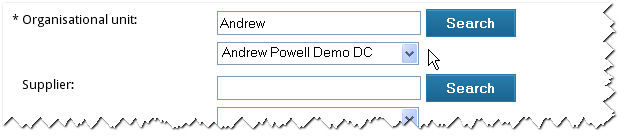
Supplier: Next we add and search for a supplier - if we want the IDN to be exclusive to one supplier. But this is optional.
Note: You can create an IDN that is linked to a category rather than a specific supplier if you wish. See here for more details about IDNs. If that's the case, then you can leave the Supplier field empty.
After you search for a name (or part of a name), relevant suppliers are then available from drop-down menu beneath. Make a selection.
Note: For a supplier to be found in the search results, they first need to be enabled for non-PO invoicing.

Next, there's Role and Payment method.
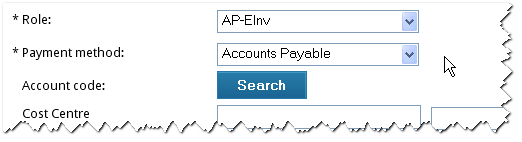
Note: Options for each of these appeared in both drop-down boxes after you selected the Organisational unit earlier.
Role and Payment method tells the system which people/functions within your team can authorise the invoice - and how it will be paid.
We then move down to the next fields ...
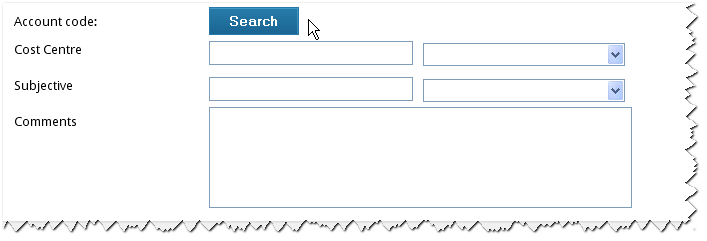
These fields are optional and relate to how your finance system is organised. You can add details and then click Search to find account codes and details in the drop-down boxes on the right.
You can also add any helpful comments if you wish - for colleagues to read if they edit this IDN entry in the future.
Once you have completed all the fields, click the Submit button to set up the IDN.
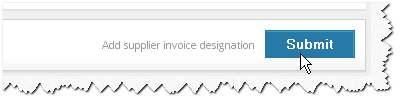
Our new IDN (AP00008) will appear in the list of IDNs. You can edit details. Click the edit button on the right. See here for more details about editing IDNs.
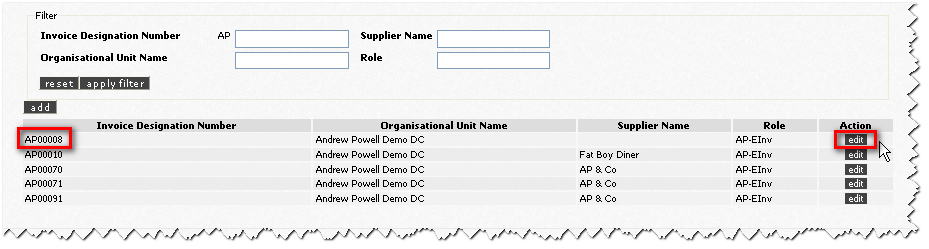
Copyright © Proactis Limited 2023. All rights reserved.